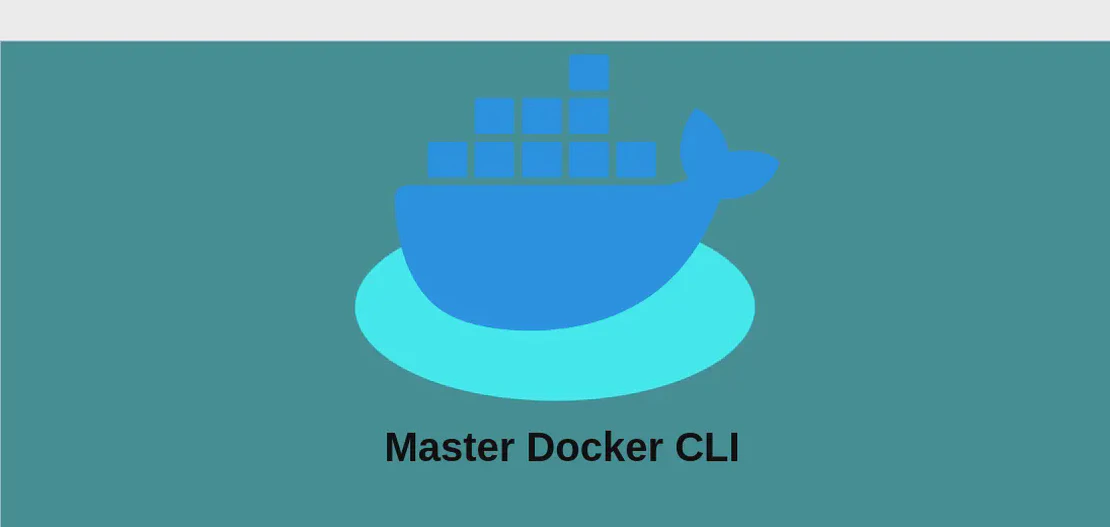How to use the command 'chfn' (with examples)
- Linux
- December 17, 2024
The chfn (change finger) command is a relatively simple but powerful utility in Unix and Unix-like operating systems that allows users to modify their personal information displayed by the finger command. The finger command itself is used to lookup and show details about users on a system. This information includes the user’s real name, office location, phone numbers, and more. The chfn command provides an easy way to update these details, which can be particularly useful for system administrators and users who want to maintain accurate and up-to-date user profiles.
Update a user’s “Name” field in the output of finger
Code:
chfn -f new_display_name username
Motivation:
Why is it important to update a user’s display name using chfn? In many professional environments, it is critical that user records accurately reflect individual’s current information. When names change due to personal reasons—such as marriage or professional name changes—it’s important that this information is properly updated in the system. Using chfn to modify the “Name” field allows for these changes to be reflected when other users or administrators use the finger command.
Explanation:
chfn: This is the command used to change the user information associated with thefingercommand.-f: This option stands for “full name” and is used to specify that the following argument will update the user’s display name.new_display_name: This is a placeholder for the new full name or display name that you want to assign to the user.username: The account name of the user whose information you are updating.
Example output:
After executing the above command, when you run finger username, you’ll see the updated name in the output as part of the user’s information.
Update a user’s “Office Room Number” field for the output of finger
Code:
chfn -o new_office_room_number username
Motivation:
Keeping the office room number updated is crucial for organizational efficiency. This feature is especially useful in large organizations where employees may have to move to different offices or floors. Updating the office room number ensures that colleagues can find each other easily and that any visitors or deliveries can go to the correct location without confusion.
Explanation:
chfn: The base command used to change user information.-o: This option is specific to changing the office room number.new_office_room_number: This placeholder represents the new office room number or identifier.username: Refers to the account name of the user whose office room number you wish to update.
Example output:
The result of running this command will be visible when using finger username, which will show the user’s new office location, aiding in physical navigation around the workplace.
Update a user’s “Office Phone Number” field for the output of finger
Code:
chfn -p new_office_telephone_number username
Motivation:
Updating the office phone number is essential to maintain effective communication within an organization. When employees change desks or update their contact methods, ensuring that finger displays the correct number is advantageous for seamless communication.
Explanation:
chfn: The command used to modify user information.-p: The option indicating modification of the office phone number.new_office_telephone_number: This is where you’d replace with the user’s new work phone number.username: The account name of the user whose contact information is being updated.
Example output:
Running this command will result in the updated office phone number appearing in finger username, providing colleagues and support staff with the correct contact information.
Update a user’s “Home Phone Number” field for the output of finger
Code:
chfn -h new_home_telephone_number username
Motivation:
In certain systems, users may want or need to update their home contact information for records or administrative purposes. This could be important for managing out-of-office contact methods, ensuring that users’ personal contact information remains current in the company database.
Explanation:
chfn: Our reliable command for changing user details.-h: This flag is designated for altering the home phone number.new_home_telephone_number: Replace this with the new home phone number intended for the user.username: This indicates the user’s account name whose home contact detail you are modifying.
Example output:
After executing this command, finger username will yield updated results which include the new home phone number, beneficial for those needing access to contact details outside of office hours.
Conclusion:
The chfn command is a practical tool that ensures the accuracy and relevance of user records in Unix systems. By allowing updates to personal and professional user attributes—such as display names, office room numbers, and phone numbers—chfn enables environments to maintain updated directories, which is crucial for internal communications and organizational logistics. Whether you’re an individual updating your personal details or an administrator maintaining a directory, chfn offers a straightforward method to keep user information current.