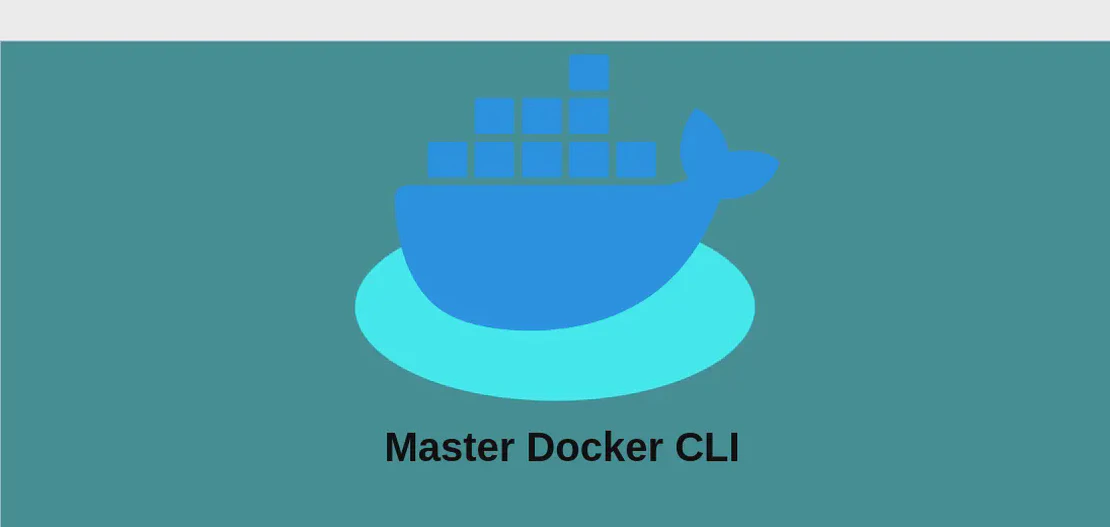
How to use the command 'docker cp' (with examples)
The docker cp command is a vital utility in the Docker ecosystem, offering users the ability to seamlessly transfer files or directories between a Docker host and its containers. This functionality is crucial for scenarios involving configuration changes, file manipulation, or simply backing up essential data. The command mirrors file copying tasks, akin to those performed using regular shell-based tools, while navigating the distinct boundaries of host and container environments.
Use case 1: Copy a file or directory from the host to a container (with examples)
Code:
docker cp path/to/file_or_directory_on_host container_name:path/to/file_or_directory_in_container
Motivation:
Imagine you’re developing a web application within a Docker container environment. Midway through the development process, you realize you need to update a configuration file that resides on your local host. Rather than rebuilding the container image or manually editing the file within the container, using docker cp allows for a swift transfer of the updated configuration from your host to the container, ensuring seamless integration and deployment.
Explanation:
docker cp: Invokes the Docker copy command to facilitate the transfer.path/to/file_or_directory_on_host: The path to the file or directory on the host machine that you wish to copy. This path should be accessible from the directory where the command is executed.container_name:path/to/file_or_directory_in_container: Specifies the target location inside the container where the file or directory should be copied.container_nameis the identifier of the container, andpath/to/file_or_directory_in_containeris the desired path inside the container.
Example output:
Upon successful execution, there is no direct output to the terminal, indicating that the copy process completed without errors. To confirm the file was copied, one might enter the container’s shell and verify that the file or directory exists at the specified location.
Use case 2: Copy a file or directory from a container to the host (with examples)
Code:
docker cp container_name:path/to/file_or_directory_in_container path/to/file_or_directory_on_host
Motivation:
Suppose you’re conducting analysis on data that your Docker container application generates, such as log files or reports. These files need to be accessed by analytic tools on your host machine. Instead of setting up volume mounts or using complicated network workflows, docker cp offers a straightforward approach to extract data files from your container, making them readily available for analysis directly on your host system.
Explanation:
docker cp: The command used to perform the file or directory transfer.container_name:path/to/file_or_directory_in_container: The path within the chosen container from where the file or directory should be copied.path/to/file_or_directory_on_host: The path on your host machine where you want the file or directory to be saved.
Example output:
Successfully copying files or directories will again result in no output. To check, navigate to the specified directory on the host machine and verify that the copied file or directory is present.
Use case 3: Copy a file or directory from the host to a container, following symlinks (with examples)
Code:
docker cp --follow-link path/to/symlink_on_host container_name:path/to/file_or_directory_in_container
Motivation:
In scenarios where your host environment utilizes symlinks to manage files, such as configuration settings pointing to different deployment stages, it may be necessary to ensure that the actual files, rather than the symlinks themselves, are transferred to a container. This can be critical for maintaining consistent environments across development stages. The --follow-link option enables Docker to resolve symlinks and directly copy the targeted files into the container, preserving the intended file structure and data.
Explanation:
docker cp: The command to commence the copying process.--follow-link: An option that instructs Docker to follow any encountered symlinks and copy the resultant files rather than the symlink itself.path/to/symlink_on_host: Path to the symlink on the host, which needs to be resolved to the actual file or directory.container_name:path/to/file_or_directory_in_container: The destination within the container for the actual files resolved from the symlink.
Example output:
Upon copying, the command remains silent in terms of direct output unless errors occur. Entering the container and inspecting the target directory will show the actual files, verifying that the symlink resolution was successful.
Conclusion:
The docker cp command is an essential tool for anyone working with Docker containers, offering an efficient way to manage files across host and container boundaries. Whether you’re updating configurations, analyzing container-generated data, or managing symlinked assets, mastering this command broadens the flexibility and effectiveness of your Docker workflows, simplifying complex file management tasks with straightforward command-line operations.


