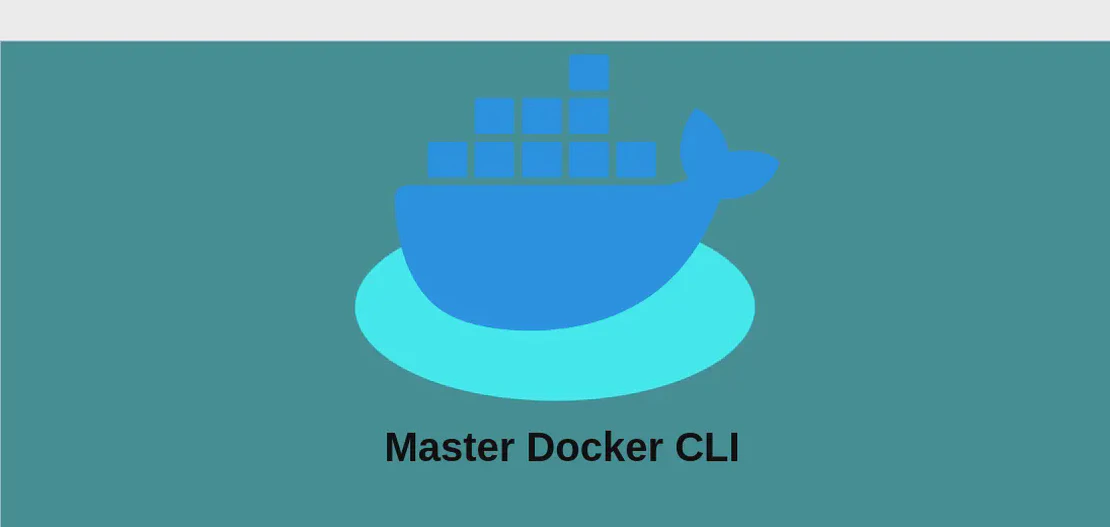
How to use the command 'docker load' (with examples)
The docker load command plays a crucial role in managing Docker images by allowing users to load pre-existing images into a Docker environment from a saved tar archive file or standard input. It provides flexibility in transporting and storing Docker images and is especially useful in deployment, backup, and distribution scenarios.
Use case 1: Load a Docker image from stdin
Code:
docker load < path/to/image_file.tar
Motivation:
Utilizing stdin to load a Docker image is beneficial when you want to streamline the process by piping data directly into the Docker environment. This is particularly useful in automated scripts or when handling data that is not readily available as a file. By using input redirection, you can programmatically load images in a seamless and integrated fashion, thus simplifying complex workflows or automated deployment tasks.
Explanation:
docker load: This is the primary command used to load images into Docker.<: This symbol is used for input redirection, telling the shell to take input from a file (in this case, ‘path/to/image_file.tar’) and feed it into thedocker loadcommand.path/to/image_file.tar: This specifies the path to the image file that you want to load. The file should be in tar format, which is a standard compressed format for Docker images when exported.
Example output:
When you run this command, you might see output like the following:
Loading layer [==================================================>] 146.6MB/146.6MB
Loaded image: my-image:latest
Use case 2: Load a Docker image from a specific file
Code:
docker load --input path/to/image_file.tar
Motivation:
Loading a Docker image from a specific file using the --input flag is practical when you want to be explicit about the source of your image file. This approach is beneficial for clarity and readability in scripts or manual operations, where you want to ensure that the source file is unmistakably designated. It enhances script maintenance and auditing processes by being explicit about input sources.
Explanation:
docker load: The core command for loading images.--input: This argument explicitly specifies the file from which to load the Docker image. It’s a way to make your command clear and explicit about the origin of your data, which can help prevent errors in script execution.path/to/image_file.tar: Indicates the absolute or relative path to the Docker image file that you wish to load. It is essential that this path is correct to avoid runtime errors.
Example output:
After executing this command, the terminal might display:
Loading layer [==================================================>] 146.6MB/146.6MB
Loaded image: my-image:latest
Use case 3: Load a Docker image from a specific file in quiet mode
Code:
docker load --quiet --input path/to/image_file.tar
Motivation:
Using the --quiet option is advantageous when you need to suppress the output for cleaner console logs. This is particularly helpful in environments where output verbosity is undesired, such as in automated CI/CD pipelines or when running batch processes where only errors need to be displayed. The --quiet flag ensures that the console output remains uncluttered, enhancing readability and log management.
Explanation:
docker load: The standard command for loading Docker images.--quiet: Switches the command to run silently without producing the usual progress and completion messages. This can be essential in scripts to minimize log output or when the output is not needed for monitoring.--input: Indicates the specific file to be processed to load the Docker image. Here, combined with--quiet, it ensures the operation is performed without verbose logging.path/to/image_file.tar: This is the path specifying the tar file containing the Docker image. It must be a valid path pointing to a tarball created from a Docker image.
Example output:
Using --quiet, you will see minimal to no output, making it idle for log-reduced environments. Typically, one might see:
(There will be no output unless there’s an error.)
Conclusion:
Incorporating the docker load command into your Docker workflow can significantly enhance the flexibility and efficiency of managing Docker images. Whether automating deployment processes or managing image backups, each use case provides distinct benefits tailored to different operational needs. By understanding and applying the appropriate option for your context, you can maintain a robust and efficient Docker environment.


