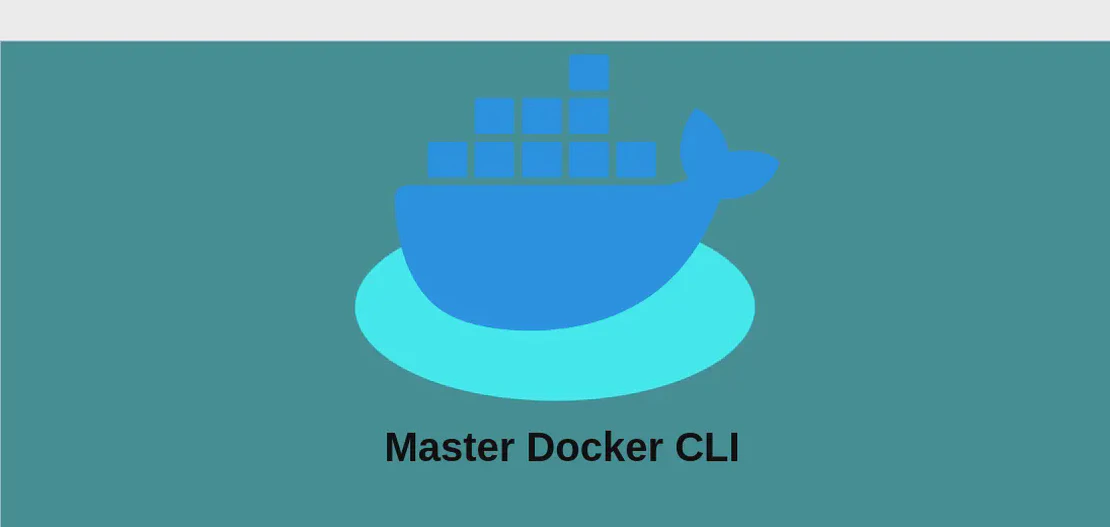
How to Use the Command 'docker rmi' (with examples)
The docker rmi command is utilized in Docker environments to remove images that are no longer necessary. This command is essential for managing the size and clutter of your Docker environment, ensuring that only necessary images are retained, thus freeing up space and minimizing potential conflicts. Removing images is crucial for effective resource management when dealing with large-scale containerized applications. Below, we explore several use cases of the docker rmi command, providing motivations, explanations, and examples.
Use case 1: Display help
Code:
docker rmi
Motivation:
Sometimes, users may need to quickly glance at the available options and flags for the docker rmi command, especially if they are still familiarizing themselves with Docker. Using the command without any additional arguments acts as a reference point, offering an overview of functionalities that may be applied in different scenarios.
Explanation:
When the docker rmi command is executed without any additional parameters, it typically returns a help message or manual. This outlines various flags and options that can be used alongside the command, helping users understand its full capability, such as how to forcefully remove images or exclude certain images from being removed.
Example output:
Usage: docker rmi [OPTIONS] IMAGE [IMAGE...]
Remove one or more images
Options:
-f, --force Force removal of the image
--no-prune Do not delete untagged parents
Use case 2: Remove one or more images given their names
Code:
docker rmi image1 image2
Motivation:
Over time, users accumulate multiple unnecessary images in their Docker environment. For instance, after conducting various tests, old images can congest the system. This specific command allows for the selective removal of one or multiple images by name, facilitating the process of maintaining a clean and organized environment.
Explanation:
In this command, docker rmi is followed by the names of the images you wish to remove. image1 and image2 represent the actual identifiers or names of the Docker images you intend to delete. By specifying the names, Docker can accurately identify and remove the desired images from your system.
Example output:
Untagged: image1:latest
Deleted: sha256:abcdef123456...
Untagged: image2:latest
Deleted: sha256:abcd56789ef...
Use case 3: Force remove an image
Code:
docker rmi --force image
Motivation:
Occasionally, Docker images become linked with other containers or dependent elements, obstructing straightforward removal. By utilizing the --force option, users can ensure the image is deleted, regardless of existing dependencies, which is particularly beneficial during the cleaning process of an environment plagued by failed and dangling containers.
Explanation:
Here, the --force flag is employed, indicating that the command should forcibly remove the specified image (image) despite any dependencies or ongoing activities. This is helpful when an image remains persistent due to being engaged with other running processes or is tagged with multiple names.
Example output:
Untagged: image:latest
Deleted: sha256:12345abcde...
Use case 4: Remove an image without deleting untagged parents
Code:
docker rmi --no-prune image
Motivation:
In certain scenarios, an image might have untagged parent images that contribute to its foundation. Users might wish to delete the image itself while preserving these parent layers due to their role in forming other images or for use in future construction. By using the --no-prune option, this selective deletion becomes achievable.
Explanation:
The --no-prune flag instructs Docker not to delete untagged parent images when removing the specified image (image). This ensures that while the targeted image leaves the system, any foundational but untagged layers that remain valuable for other processes are retained.
Example output:
Untagged: image:latest
Deleted: sha256:fedcba09876...
Conclusion:
The docker rmi command is fundamental to managing Docker images efficiently and effectively. By understanding and applying the diverse options and use cases, users can maintain a streamlined Docker environment, removing or preserving images as necessary. Each example provided showcases practical applications of the command, catering to different development and maintenance needs, thus supporting optimal resource management.

