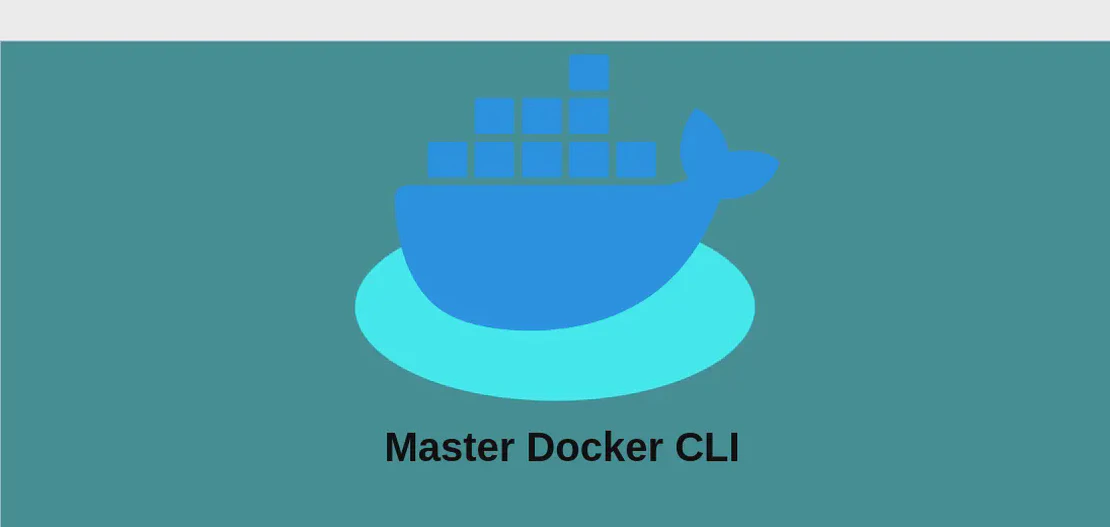
Mastering 'docker-slim' for Efficient Docker Image Management (with examples)
Docker-slim is a powerful tool designed to analyze and optimize Docker images, making them smaller and more efficient to run. By stripping unnecessary files and configurations, Docker-slim helps in enhancing image security and performance, which leads to cost savings in storage and faster deployment times. Its versatility allows users to conduct thorough analyses, lint Dockerfiles, and generate optimized images effortlessly.
Use case 1: Start DockerSlim in Interactive Mode
Code:
docker-slim
Motivation:
Starting Docker-slim in interactive mode is particularly useful for users who are new to the tool and wish to explore its functionalities without committing to any specific operations immediately. This mode helps in better understanding the capabilities of docker-slim through guided and intuitive interactions, offering insights on various features and use-cases.
Explanation:
docker-slim: This command initiates the docker-slim tool in an interactive command-line interface mode, where users can explore available options and make appropriate selections according to their needs.
Example Output:
When you run docker-slim, it presents an interface with several options displayed. You can navigate through features like analyzing Docker images, generating reports, or optimizing image sizes, providing a hands-on experience of what each option entails.
Use case 2: Analyze Docker Layers from a Specific Image
Code:
docker-slim xray --target image:tag
Motivation:
Analyzing the layers of a Docker image is crucial for understanding its composition, identifying redundant or large files, and optimizing them. Developers and IT professionals often need detailed insights into the layers for debugging, security audits, or performance tuning, which makes this command an essential tool in the Docker ecosystem.
Explanation:
docker-slim: Calls the primary tool.xray: The sub-command for analyzing the structure of an image.--target: Specifies the Docker image to be analyzed.image:tag: The identification of the exact Docker image version to be examined. The ‘image’ represents the name, and ’tag’ indicates the version or variant of the image you are targeting.
Example Output:
On executing this command, docker-slim will produce a detailed report summarizing each layer’s content, size, and function. The output helps pinpoint inefficiencies or non-essential elements within the Docker image layers.
Use case 3: Lint a Dockerfile
Code:
docker-slim lint --target path/to/Dockerfile
Motivation:
Linting a Dockerfile ensures that it follows best practices and is free of potential syntax errors or inefficiencies. Developers use linting to maintain code quality before building images, catching issues early in the development cycle through automated checks, which is essential for long-term maintainability.
Explanation:
docker-slim: Starts the command-line interface of the tool.lint: The sub-command dedicated to checking the quality and correctness of Dockerfiles.--target: Designates the file path to the specific Dockerfile to be linted.path/to/Dockerfile: Represents the relative or absolute path to the Dockerfile needing analysis.
Example Output:
After running the command, you receive a detailed report indicating potential issues or improvements in your Dockerfile, such as layering optimizations, use of deprecated syntax, or security vulnerabilities in command instructions.
Use case 4: Analyze and Generate an Optimized Docker Image
Code:
docker-slim build image:tag
Motivation:
Creating optimized Docker images can significantly reduce the size and improve the start-up time of containers. This use case is highly beneficial for deploying applications at scale or in resource-constrained environments, ultimately cutting cloud costs and increasing application reliability.
Explanation:
docker-slim: Invokes the docker-slim tool.build: The sub-command to start the optimization process.image:tag: Identifies the specific Docker image to optimize, akin to specifying both the name and tag.
Example Output:
Executing the build command results in a new, optimized image with a reduced footprint. The output logs detail the original image size, the processes undertaken during optimization, and the final size of the newly generated image, showcasing often dramatic reductions.
Use case 5: Display Help for a Subcommand
Code:
docker-slim subcommand --help
Motivation:
Even experienced users may not memorize every function or option available in docker-slim. Using the help command is an efficient way to quickly access detailed information about specific sub-commands, their syntax, and possible parameters, ensuring correct and effective usage.
Explanation:
docker-slim: Initializes the primary tool interface.subcommand: Placeholder for any supported action likexray,build, etc., about which you need more information.--help: The flag used to request a detailed guide on using the particular subcommand.
Example Output:
The command outputs a rich set of instructions and flag explanations for the specified subcommand. This helps users understand each option available, its purpose, and examples of how to implement it, fostering effective use of docker-slim functionalities.
Conclusion:
Docker-slim emerges as an indispensable tool in the Docker ecosystem with its ability to analyze, optimize, and lint Docker images. Whether you’re a newbie exploring the interface or a professional seeking to fine-tune your deployments, docker-slim provides comprehensive capabilities to ensure your Docker workflows are secure, efficient, and streamlined. Each use case exemplifies its potential to transform Docker management practices, ensuring performance and scalability!


