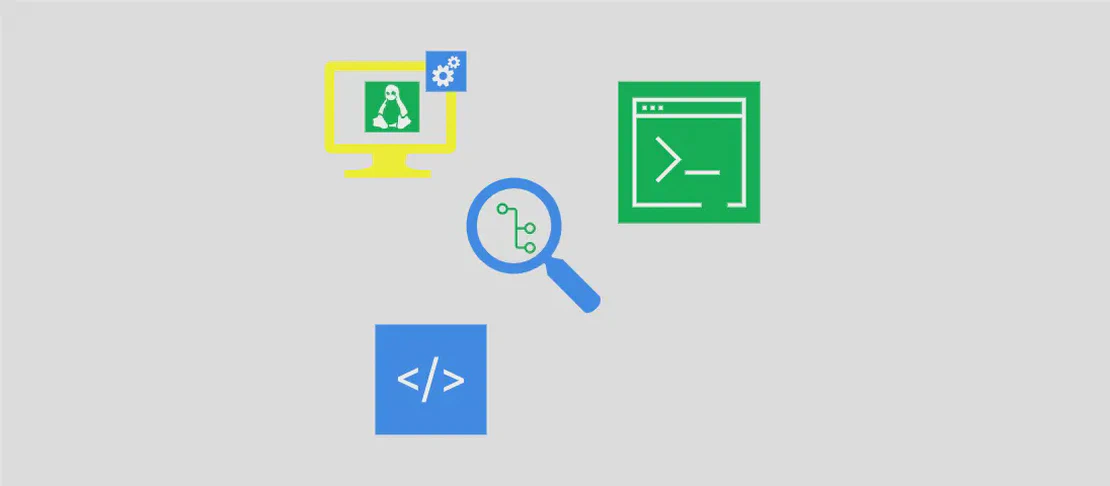How to use the command 'gem' (with examples)
Gem is a package manager for the Ruby programming language. It allows users to search for, install, update, list, and uninstall gems.
Use case 1: Search for remote gem(s) and show all available versions
Code:
gem search regular_expression --all
Motivation: This use case is helpful when you want to search for a gem and see all the available versions of that gem.
Explanation:
search: Command to search for a gem.regular_expression: Regular expression used to match the gem(s) you want to search for.--all: Flag to show all available versions of the gem(s).
Example output:
*** REMOTE GEMS ***
gem_name (1.0.0, 2.0.0, 3.0.0)
gem_name2 (1.5.0, 2.0.0)
...
Use case 2: Install the latest version of a gem
Code:
gem install gem_name
Motivation: This use case is useful when you want to install the latest version of a specific gem without specifying the version.
Explanation:
install: Command to install a gem.gem_name: Name of the gem you want to install.
Example output:
Successfully installed gem_name-3.0.0
1 gem installed
Use case 3: Install a specific version of a gem
Code:
gem install gem_name --version 1.0.0
Motivation: This use case is helpful when you want to install a specific version of a gem instead of the latest version.
Explanation:
install: Command to install a gem.gem_name: Name of the gem you want to install.--version: Flag to specify the version of the gem you want to install.1.0.0: Specific version of the gem you want to install.
Example output:
Successfully installed gem_name-1.0.0
1 gem installed
Use case 4: Install the latest matching (SemVer) version of a gem
Code:
gem install gem_name --version '~> 1.0'
Motivation: This use case is useful when you want to install the latest version of a gem that matches a specific version range based on SemVer.
Explanation:
install: Command to install a gem.gem_name: Name of the gem you want to install.--version: Flag to specify the version of the gem you want to install.'~> 1.0': Version range that specifies the latest matching version based on SemVer.
Example output:
Successfully installed gem_name-1.5.0
1 gem installed
Use case 5: Update a gem
Code:
gem update gem_name
Motivation: This use case is helpful when you want to update a gem to the latest version.
Explanation:
update: Command to update a gem.gem_name: Name of the gem you want to update.
Example output:
Updating installed gems...
Nothing to update
Use case 6: List all local gems
Code:
gem list
Motivation: This use case is helpful when you want to see a list of all the gems installed locally.
Explanation:
list: Command to list all the installed gems.
Example output:
*** LOCAL GEMS ***
gem_name (3.0.0)
gem_name2 (2.0.0)
...
Use case 7: Uninstall a gem
Code:
gem uninstall gem_name
Motivation: This use case is useful when you want to uninstall a specific gem.
Explanation:
uninstall: Command to uninstall a gem.gem_name: Name of the gem you want to uninstall.
Example output:
Successfully uninstalled gem_name-3.0.0
Use case 8: Uninstall a specific version of a gem
Code:
gem uninstall gem_name --version 1.0.0
Motivation: This use case is helpful when you want to uninstall a specific version of a gem instead of the entire gem.
Explanation:
uninstall: Command to uninstall a gem.gem_name: Name of the gem you want to uninstall.--version: Flag to specify the version of the gem you want to uninstall.1.0.0: Specific version of the gem you want to uninstall.
Example output:
Successfully uninstalled gem_name-1.0.0
Conclusion:
The ‘gem’ command is a powerful package manager for the Ruby programming language. It allows developers to easily manage their Ruby gems by providing various functionalities such as searching, installing, updating, listing, and uninstalling gems. By understanding the different use cases and their corresponding code examples, users can efficiently utilize the ‘gem’ command to their advantage.