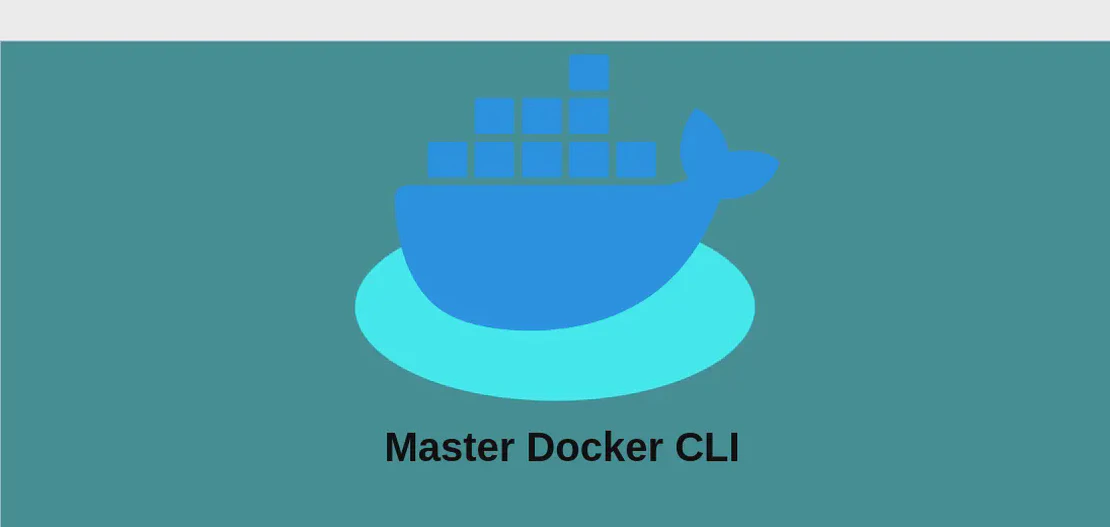How to use the command 'isoinfo' (with examples)
- Linux
- December 17, 2024
isoinfo is a versatile utility program used for inspecting and manipulating ISO disk images. These images, commonly known as ISO files, are archives that contain the entire data structure of an optical disc such as a CD, DVD, or Blu-Ray. The isoinfo command provides the ability to explore the contents of these images, extract specific files, and even inspect metadata. With its wealth of options, isoinfo is an indispensable tool for software developers, system administrators, and anyone who works with ISO files.
Use case 1: Listing all the files included in an ISO image
Code:
isoinfo -f -i path/to/image.iso
Motivation:
This usage scenario is crucial when you need to get a quick overview of all files stored within an ISO image. For example, a developer or system administrator might download an ISO of a Linux distribution and need to check its contents to verify the presence of specific installation scripts or configuration files, without mounting the ISO or burning it onto a physical disc. This can save time and resources, providing a non-intrusive way to inspect an ISO.
Explanation:
-f: This flag lists the entire path names of all files and directories found within the ISO image. It’s a quick way to get a directory-tree-like output.-i path/to/image.iso: This argument specifies the input ISO image file you want to inspect. Replacepath/to/image.isowith the actual path to your ISO file.
Example Output:
/.
/boot
/boot/vmlinuz
/boot/initrd.img
/etc
/etc/fstab
/README.txt
...
In this fictional output, you can see the directory structure of the contents within image.iso, including directories like /boot and /etc and files such as /README.txt.
Use case 2: Extracting a specific file from an ISO image
Code:
isoinfo -i path/to/image.iso -x /PATH/TO/FILE/INSIDE/ISO.EXT
Motivation:
There are situations where you might only need a single file from an ISO image without extracting the entire archive. For instance, perhaps you are debugging a configuration issue and only need access to a particular script or configuration file within an ISO. This command allows you to directly access and utilize the exact file you need, reducing the need to unpack or mount the entire disk image.
Explanation:
-i path/to/image.iso: This tellsisoinfowhich ISO file to extract the data from.-x /PATH/TO/FILE/INSIDE/ISO.EXT: The-xflag is used to extract a specific file from within the ISO. The path of the file inside the ISO (/PATH/TO/FILE/INSIDE/ISO.EXT) should be specified as it appears when you list ISO contents.
Example Output:
File content will be output here or redirected to handle binary data.
This would typically stream the content of the specified file to stdout, allowing for direct manipulation or redirection. For binary files, you would redirect this output to a file using shell redirection.
Use case 3: Showing header information for an ISO disk image
Code:
isoinfo -d -i path/to/image.iso
Motivation:
Understanding the metadata of an ISO image can be essential for various purposes such as verifying the disk format, identifying volume identifiers, or checking the creation date and publisher of the image. Such metadata can be vital in IT environments where maintaining version controls or auditing media is necessary. This command provides that crucial ISO metadata information without physically inspecting the disk.
Explanation:
-d: The-dflag tellsisoinfoto display detailed header information about the disk. This metadata includes important details like the ISO’s volume id, logical block size, and volume creation date.-i path/to/image.iso: Again, this specifies the path to the ISO image file for which the metadata is to be extracted.
Example Output:
CD-ROM is in ISO 9660 format
System id: LINUX
Volume id: UBUNTU_20_04
Volume creation date: 2020020100000000
...
This output provides details such as the volume ID, system ID, and creation date, which are fundamental in understanding the origins and nature of the ISO image.
Conclusion:
The isoinfo command is a powerful tool for anyone working with ISO disk images. Whether you need to list the contents, extract specific files, or view the metadata of an ISO, isoinfo provides a straightforward and efficient way to handle these tasks. By mastering the use of this command, developers and system administrators can streamline their workflows and maintain effective interaction with disk image files.