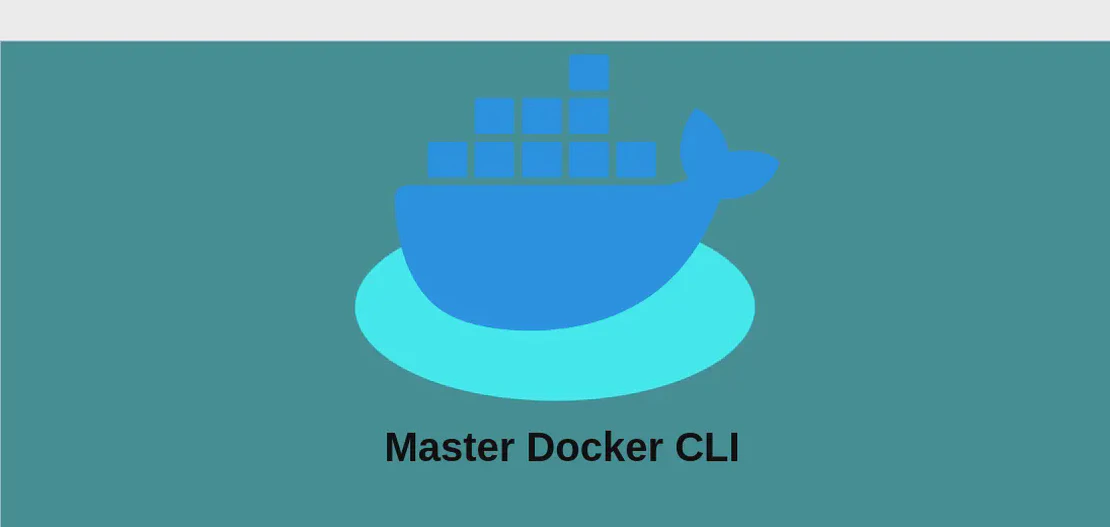How to use the command 'jigsaw' (with examples)
Jigsaw is a powerful static site builder designed for PHP, specifically using the Laravel framework. It allows developers to create and manage static sites with ease, leveraging the robust features of Laravel to streamline the development process. With Jigsaw, you can efficiently set up a development environment, build and preview your site, and prepare your project for production deployment. Below, we explore various use cases of the jigsaw command to help you understand its functionality and applications.
Use case 1: Initializing a project
Code:
jigsaw init
Motivation:
Initializing a new Jigsaw project is the first step for developers looking to create a static site using the Laravel framework. This command sets up the necessary directory structure and configuration files required to start building a project. It is essential for getting started quickly without manually setting up the environment.
Explanation:
jigsaw: The command-line interface tool for Jigsaw.init: This argument tells Jigsaw to initialize a new project, setting up the default files and folders, such as the source directory, configuration files, and default template.
Example output:
Initializing Jigsaw project...
Project initialized successfully!
Use case 2: Initializing a project using a starter template
Code:
jigsaw init template_name
Motivation:
Using a starter template when initializing a Jigsaw project can significantly speed up the development process. It provides a pre-designed structure and style, which is particularly useful for developers who want to jump-start their project with a specific design or functionality already in place.
Explanation:
jigsaw: The command-line interface tool for Jigsaw.init: This argument initializes a new project.template_name: This specifies the name of the starter template you want to use. Jigsaw will look for this template and use it as the base for your new project.
Example output:
Fetching template 'template_name'...
Initializing Jigsaw project with template 'template_name'...
Project initialized successfully!
Use case 3: Building the site for development
Code:
jigsaw build
Motivation:
Building the site for development is an essential step in the development workflow. This command compiles the source files into a static site that you can preview locally. It is crucial for verifying that your changes to the project are reflected correctly without deploying it to a live server.
Explanation:
jigsaw: The command-line interface tool for Jigsaw.build: This argument instructs Jigsaw to compile the project files into a static site, ready for local development and testing.
Example output:
Building the site for development...
Site built successfully and stored in the 'build_local' directory.
Use case 4: Previewing the site from the “build_local” directory
Code:
jigsaw serve
Motivation:
Previewing the site locally allows developers to view and test their static sites in a browser as they would appear on the web. This command serves the site from the build_local directory so you can review and ensure the pages render as expected.
Explanation:
jigsaw: The command-line interface tool for Jigsaw.serve: This argument starts a local development server, hosting the site output from thebuild_localdirectory.
Example output:
Starting local development server...
View your site at: http://localhost:8000
Press Ctrl+C to stop the server.
Use case 5: Building the site for production
Code:
jigsaw build production
Motivation:
Building the site for production ensures that the site is optimized and ready for deployment to a live server. This command compiles the source files with production settings, which may include optimizations such as minification of assets, enabling HTTP/2 features, and other best practices for production.
Explanation:
jigsaw: The command-line interface tool for Jigsaw.build: This argument tells Jigsaw to compile the project files.production: This flag specifies that the build should be optimized for a production environment, applying various enhancements to ensure performance and reliability.
Example output:
Building the site for production...
Site built successfully and stored in the 'build_production' directory.
Use case 6: Previewing the site from the “build_production” directory
Code:
jigsaw serve build_production
Motivation:
Previewing the production build locally allows developers to test the production-ready site before deploying it to a live server. This ensures that all optimizations and settings specific to production do not adversely affect the site’s functionality or presentation.
Explanation:
jigsaw: The command-line interface tool for Jigsaw.serve: This argument initiates a local server to host the static site.build_production: This specifies that the site to be served is the production build, which is optimized and stored in the ‘build_production’ directory.
Example output:
Starting local development server for production build...
View your production site at: http://localhost:8000
Press Ctrl+C to stop the server.
Conclusion:
The jigsaw command-line tool provides a versatile and efficient way to build, develop, and manage static websites using PHP and the Laravel framework. From initializing a project to building and serving both development and production versions, Jigsaw streamlines the process and enables developers to focus on creating high-quality, well-optimized static sites. Through these examples, we have explored key functionalities that can enhance the workflow and ensure that your static site development is both effective and enjoyable.