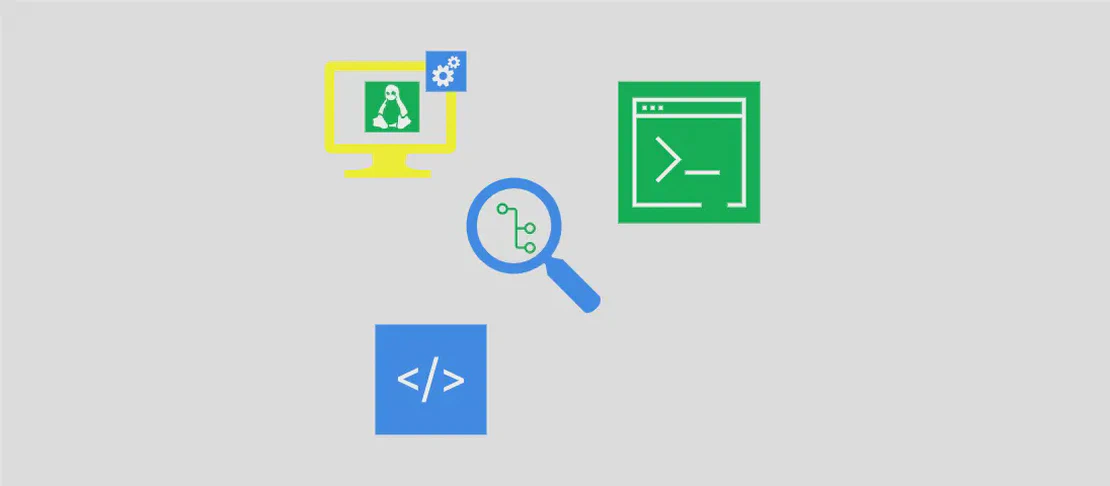
How to use the command 'mamba' (with examples)
The ‘mamba’ command is a fast, cross-platform package manager that is designed to be a drop-in replacement for conda. It allows users to create and manage environments, install packages, update packages, search for specific packages, list environments and packages, and perform other package management tasks. The following examples illustrate different use cases of the ‘mamba’ command.
Use case 1: Create a new environment, installing the specified packages into it
Code:
mamba create --name environment_name python=3.10 matplotlib
Motivation: Creating a new environment is useful when you want to isolate different projects or applications with distinct dependencies. By specifying the environment name and the desired packages, you can easily set up a new environment with the required dependencies.
Explanation:
create: The ‘create’ subcommand is used to create a new environment.--name environment_name: This option is used to specify the name of the new environment.python=3.10 matplotlib: These are the packages that will be installed into the new environment. In this example, Python version 3.10 and the matplotlib package will be installed.
Example output: The ‘mamba’ command will create a new environment with the specified name (’environment_name’) and install Python version 3.10 and the matplotlib package into it.
Use case 2: Install packages into the current environment, specifying the package channel
Code:
mamba install -c conda-forge python=3.6 numpy
Motivation: Installing packages into the current environment allows you to add new packages or update existing packages in your environment. By specifying the package channel, you can control where the package is downloaded from, such as the official conda channel or a community-driven channel like conda-forge.
Explanation:
install: The ‘install’ subcommand is used to install packages into the current environment.-c conda-forge: This option specifies the channel from which the package should be downloaded. In this example, the conda-forge channel is specified.python=3.6 numpy: These are the packages that will be installed into the current environment. In this example, Python version 3.6 and the numpy package will be installed.
Example output: The ‘mamba’ command will download and install Python version 3.6 and the numpy package from the specified package channel into the current environment.
Use case 3: Update all packages in the current environment
Code:
mamba update --all
Motivation: Updating packages is important to ensure that you have the latest bug fixes and features. With the ‘update’ subcommand, you can easily update all packages in your current environment to the latest versions available.
Explanation:
update: The ‘update’ subcommand is used to update packages in the current environment.--all: This option instructs the ‘mamba’ command to update all packages in the current environment.
Example output: The ‘mamba’ command will check for updates for all packages in the current environment and update them to the latest versions available.
Use case 4: Search for a specific package across repositories
Code:
mamba repoquery search numpy
Motivation: Searching for a specific package across repositories can help you find the right package for your needs. With the ‘repoquery’ subcommand, you can search for a package without actually installing it.
Explanation:
repoquery: The ‘repoquery’ subcommand is used to search for a specific package across repositories.search numpy: This is the package name that will be searched across repositories. In this example, the ’numpy’ package will be searched.
Example output: The ‘mamba’ command will search for the ’numpy’ package across repositories and provide information about where it can be found.
Use case 5: List all environments
Code:
mamba info --envs
Motivation: Listing all environments can help you keep track of the environments you have created. It provides an overview of all the environments available on your system.
Explanation:
info: The ‘info’ subcommand provides information about various aspects of ‘mamba’, including environments.--envs: This option instructs the ‘info’ subcommand to specifically list all environments.
Example output: The ‘mamba’ command will list all the environments available on your system, providing information such as the environment name, path, and Python version.
Use case 6: Remove unused packages and tarballs from the cache
Code:
mamba clean -pt
Motivation: Cleaning the cache helps save disk space by removing unused packages and tarballs that are no longer needed. This can be particularly useful if you are running low on disk space or want to remove unnecessary packages to keep your system clean.
Explanation:
clean: The ‘clean’ subcommand is used to remove unused packages and tarballs from the cache.-pt: These options specify the types of files to be removed. ‘p’ stands for packages, and ’t’ stands for tarballs.
Example output: The ‘mamba’ command will remove unused packages and tarballs from the cache, freeing up disk space.
Use case 7: Activate an environment
Code:
mamba activate environment_name
Motivation: Activating an environment allows you to switch to a specific environment and use the packages installed in that environment. This is useful when working on different projects that require different dependencies.
Explanation:
activate: The ‘activate’ subcommand is used to activate a specific environment.environment_name: This is the name of the environment that you want to activate.
Example output: The ‘mamba’ command will activate the specified environment, allowing you to use the packages installed in that environment.
Use case 8: List all installed packages in the currently activated environment
Code:
mamba list
Motivation: Listing all installed packages in the currently activated environment provides an overview of the packages that are available for use. It helps you understand the dependencies and packages that are installed in your environment.
Explanation:
list: The ’list’ subcommand is used to list all installed packages in the currently activated environment.
Example output: The ‘mamba’ command will list all the installed packages in the currently activated environment, providing information such as the package name, version, and build string.
Conclusion:
The ‘mamba’ command is a versatile package manager that allows users to create and manage environments, install and update packages, search for packages, and perform other package management tasks. By understanding these different use cases and examples, users can effectively utilize the ‘mamba’ command for their package management needs.

