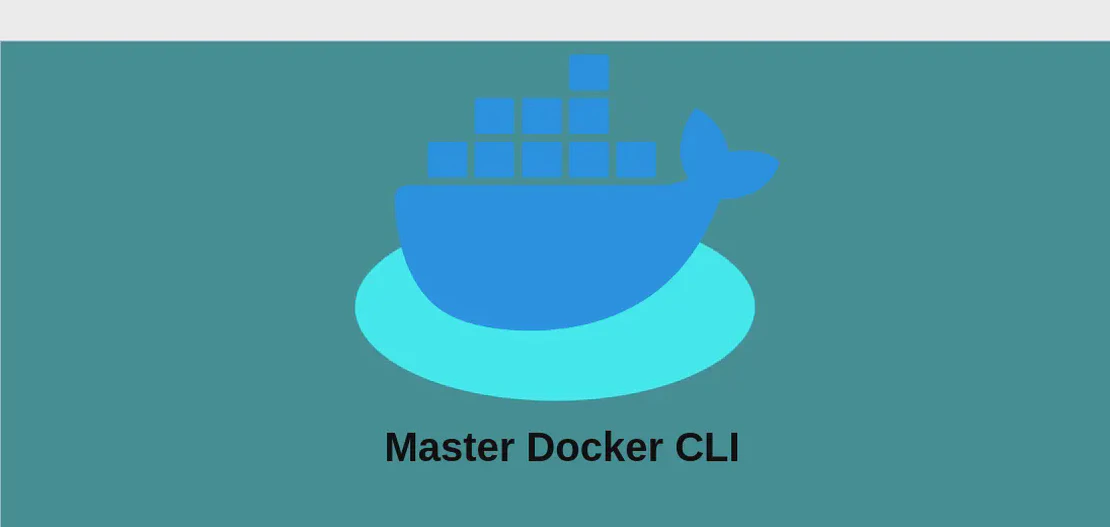How to Use the Command 'Measure-Object' (with Examples)
- Windows
- December 17, 2024
The Measure-Object command in PowerShell is a powerful utility designed to calculate the numeric properties of input objects. This includes determining the count of objects, as well as measuring characters, words, and lines in string objects like text files. By leveraging Measure-Object, users can acquire insights into the datasets they work with or perform file content analysis efficiently.
Use Case 1: Count the Files and Folders in a Directory
Code:
Get-ChildItem | Measure-Object
Motivation:
This example is ideal for users who need to get a quick sense of the size of a directory in terms of the number of files and folders it contains. It can be particularly useful for managing large datasets, organizing files, or simply performing a cleanup by identifying which directories are potential targets for deletion or archiving. By quickly quantifying the contents of a directory, decision-making becomes more straightforward.
Explanation:
Get-ChildItem: This cmdlet retrieves the items and their properties from one or more specified locations, which can be a directory or registry.|: The pipe operator passes the output ofGet-ChildItemas input to another command.Measure-Object: This cmdlet calculates the selected numeric properties of the objects, defaulting to counting them if no property is specified. It counts all files and folders within the output received fromGet-ChildItem.
Example Output:
Count : 50
Average :
Sum :
Maximum :
Minimum :
Property :
This output indicates that there are 50 objects (files and folders) in the specified directory.
Use Case 2: Measure Characters, Words, and Lines in a File
Code:
"One", "Two", "Three", "Four" | Set-Content -Path "path\to\file"; Get-Content "path\to\file" | Measure-Object -Character -Line -Word
Motivation:
This example is beneficial for users who need to analyze the textual content of a file. Whether you’re dealing with log files, scripts, or documents, knowing the number of characters, words, and lines can be crucial for text processing tasks, statistical analysis of text, or preparing data for machine learning algorithms. This measure also assists in assessing text complexity and ensuring compliance with file or document standards.
Explanation:
"One", "Two", "Three", "Four" | Set-Content -Path "path\to\file": This part of the command creates a sample file at the specified path and fills it with four lines of text.Get-Content "path\to\file": This retrieves the content from the created file.|: The pipe operator passes the file content as input to the next command.Measure-Object -Character -Line -Word: This portion of the command calculates the number of characters, lines, and words present in the input. The-Characterargument specifies that the character count is needed,-Linerequests line count, and-Wordrequests the word count.
Example Output:
Lines : 4
Words : 4
Characters : 24
Property :
This output shows that the file contains 4 lines, 4 words, and a total of 24 characters.
Conclusion:
The Measure-Object command in PowerShell serves as an effective tool for users who need to quantify or summarize information from objects or text. Its versatility allows for a range of applications, from simple directory assessments to complex text file analyses. By understanding how to employ Measure-Object effectively, users can extract vital data insights seamlessly, thus aiding in various data management and analysis tasks.