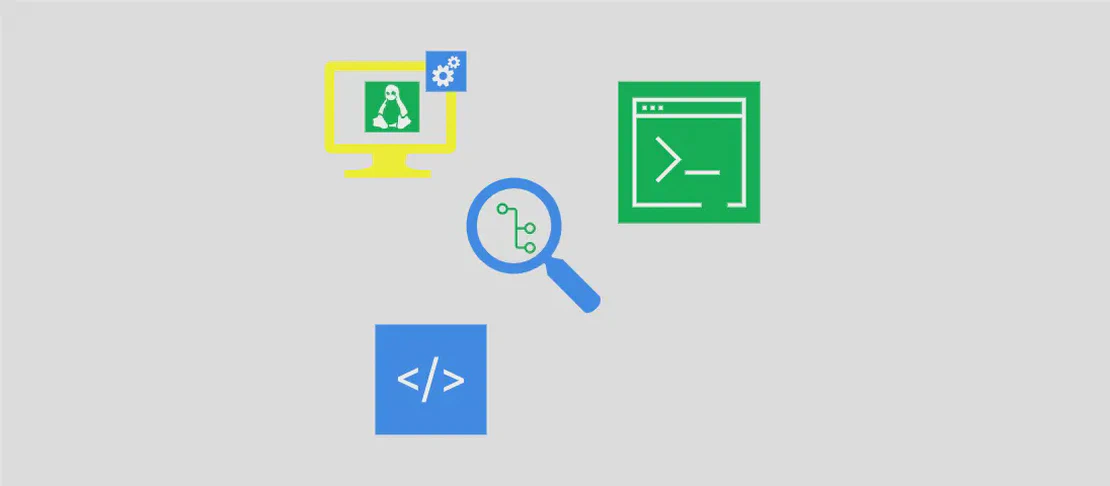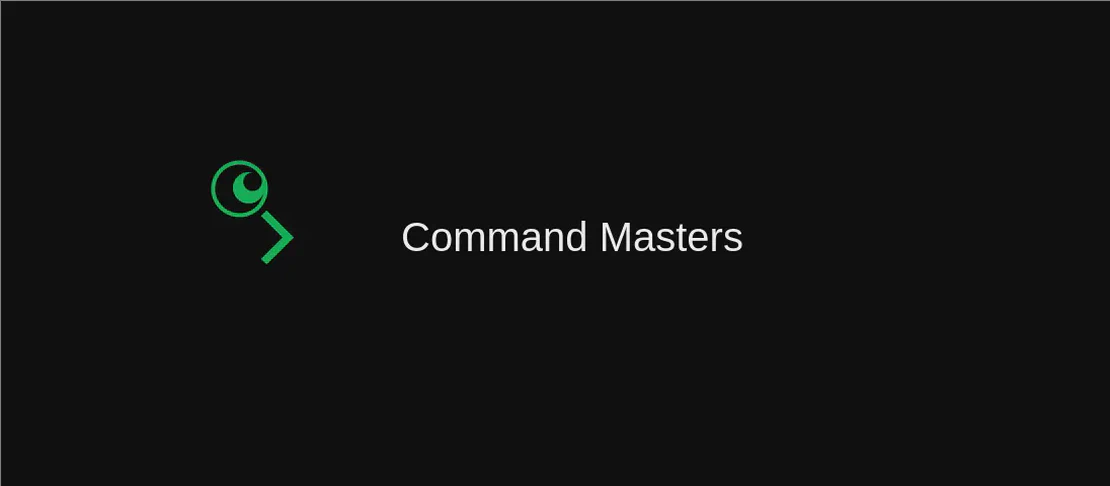How to use the command pacman --remove (with examples)
Pacman is a package manager utility for Arch Linux. The pacman --remove command is used to remove packages from the system. This article will provide examples of different use cases of the command.
Use case 1: Remove a package and its dependencies
Code:
sudo pacman --remove --recursive package
Motivation:
The motivation for using this example is to remove a package along with its dependencies. When a package is removed, its dependencies are usually no longer needed and can be removed as well. This helps to free up disk space and keep the system clean.
Explanation:
sudo: Run the command as a superuser.pacman: The package manager utility.--remove: The command to remove a package.--recursive: Also remove packages that depend on the target package.
Example output:
checking dependencies...
:: package and its dependencies will be removed:
...
Remove package? [y/N]
Use case 2: Remove a package and its dependencies and configuration files
Code:
sudo pacman --remove --recursive --nosave package
Motivation:
The motivation for using this example is to remove a package along with its dependencies and configuration files. Sometimes simply removing the package is not enough, and it is necessary to also remove the associated configuration files. This can be useful when trying to completely uninstall a package.
Explanation:
--nosave: Do not save the package in the package cache.- All other arguments have been explained in the previous use case.
Example output:
checking dependencies...
:: package and its dependencies will be removed:
...
Remove package? [y/N]
Use case 3: Remove a package without prompting
Code:
sudo pacman --remove --noconfirm package
Motivation:
The motivation for using this example is to remove a package without being prompted for confirmation. This can be useful when automating system maintenance tasks or when you are absolutely sure about the package removal and don’t want to manually confirm the action.
Explanation:
--noconfirm: Do not prompt for confirmation before removing the package.- All other arguments have been explained in the previous use case.
Example output:
checking dependencies...
:: package and its dependencies will be removed:
...
Use case 4: Remove orphan packages
Code:
sudo pacman --remove --recursive --nosave $(pacman --query --unrequired --deps --quiet)
Motivation:
The motivation for using this example is to remove orphan packages from the system. Orphan packages are packages that were installed as dependencies but are no longer required by any other package. Removing orphan packages can help to optimize the system and free up disk space.
Explanation:
$(pacman --query --unrequired --deps --quiet): This command is enclosed in $() to execute it first and use its output as an argument forpacman --remove. It queries the package database for packages that are not required by any other package.- All other arguments have been explained in the previous use cases.
Example output:
checking dependencies...
:: package1 and its dependencies will be removed:
...
:: package2 and its dependencies will be removed:
...
Remove package1? [y/N]
Use case 5: Remove a package and all packages that depend on it
Code:
sudo pacman --remove --cascade package
Motivation:
The motivation for using this example is to remove a package and also remove all packages that depend on it. This is useful when you want to completely remove a package and all its dependencies without leaving any orphan packages.
Explanation:
--cascade: Also remove packages that depend on the target package.- All other arguments have been explained in the previous use cases.
Example output:
checking dependencies...
:: package and its dependencies will be removed:
...
Remove package1? [y/N]
Use case 6: List packages that would be affected
Code:
pacman --remove --print package
Motivation:
The motivation for using this example is to list the packages that would be affected if a package is removed, without actually removing any packages. This can be helpful for checking dependencies and making sure the correct packages will be removed.
Explanation:
--print: Print the packages that would be affected by the removal.- All other arguments have been explained in the previous use cases.
Example output:
:: package and its dependencies will be removed:
...
Use case 7: Display help for this subcommand
Code:
pacman --remove --help
Motivation:
The motivation for using this example is to display the help documentation for the pacman --remove subcommand. This can be useful when you need to refer to the available command options and their descriptions.
Explanation:
--help: Display the help documentation for thepacman --removesubcommand.- All other arguments have been explained in the previous use cases.
Example output:
Usage: pacman [--sync|--database|--query|--info|--check|--remove|--refresh|--search]
...
...
Conclusion:
The pacman --remove command provides various options to remove packages from an Arch Linux system. These examples demonstrate different use cases, such as removing packages along with their dependencies, removing configuration files, removing orphan packages, and more. Understanding and utilizing these options can help effectively manage packages on an Arch Linux system.