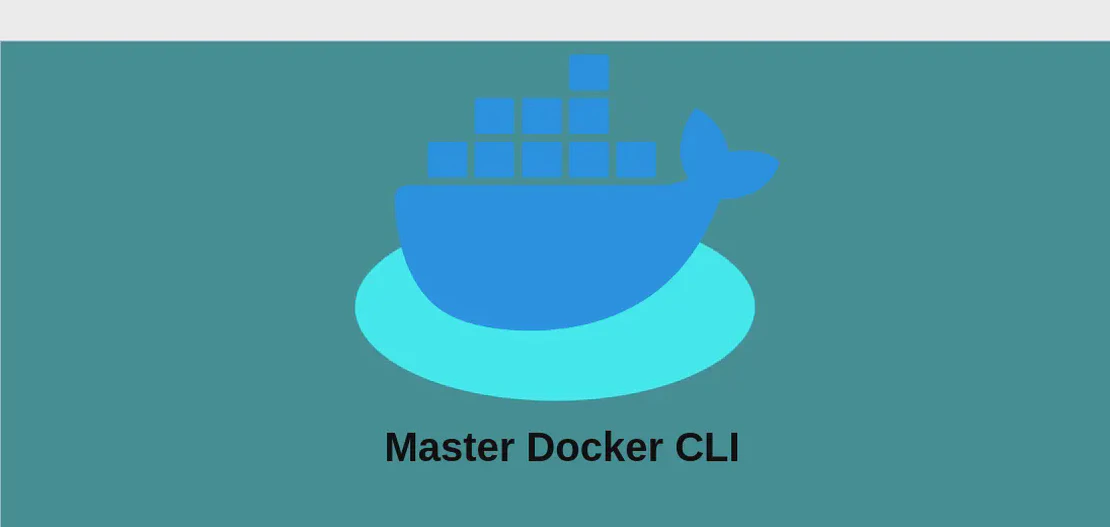How to Use the Command 'pamflip' (with Examples)
Pamflip is a command-line tool that allows you to manipulate images in the PAM (Portable Arbitrary Map) or PNM (Portable Any Map) formats. This utility is particularly useful for basic image transformations such as rotations and flips, offering a lightweight solution for quick edits. It’s part of the Netpbm library, which is a staple for handling various image processing tasks in Unix-like systems. Below, we explore different use cases for the pamflip command, illustrating how it can be leveraged to efficiently rotate and flip images.
Use case 1: Rotate the Input Image Counter-Clockwise for a Specific Degree
Code:
pamflip -rotate90|180|270 path/to/input.pam > path/to/output.pam
Motivation:
Rotating images is a common necessity in both professional and casual photography. Whether you’re trying to correct the orientation of a scanned document or wishing to enhance a photo’s composition by changing its perspective, rotating an image can make a significant difference. Pamflip provides a simple way to achieve precise rotations by 90, 180, or 270 degrees, which are the most standard rotational needs.
Explanation:
pamflip: This is the main command used to execute an image transformation.-rotate90|180|270: This option specifies the degree of rotation. You select either 90, 180, or 270 degrees to rotate counter-clockwise.path/to/input.pam: This represents the path to the input image file that you wish to rotate.>: This symbol directs the output of the command to a different location or file, acting like a redirection.path/to/output.pam: This specifies the path where the rotated image will be saved.
Example output:
When rotating an image of a landscape originally captured as horizontal but needing a vertical orientation, using -rotate90 would result in an upright vertical image, aligning it correctly for presentation or further editing.
Use case 2: Flip Left for Right
Code:
pamflip -leftright path/to/input.pam > path/to/output.pam
Motivation:
Flipping an image from left to right is often used to correct mirror images or create artistic effects. For instance, photographers and graphic designers might need to horizontally flip an image to improve composition symmetry or direct the viewer’s eye flow within a design or photo.
Explanation:
pamflip: Executes the flip command for the specified image.-leftright: This option flips the image horizontally, swapping the left and right sides.path/to/input.pam: Path to your input image that you intend to flip.>: Redirects the flipped image to a designated output.path/to/output.pam: Path where the horizontally flipped image will be saved.
Example output:
A picture of a person looking to the right will result in them appearing to look to the left after the flip, which might be essential for a layout where sightlines are crucial for aesthetic balance and viewer engagement.
Use case 3: Flip Top for Bottom
Code:
pamflip -topbottom path/to/input.pam > path/to/output.pam
Motivation:
Top-to-bottom flipping is useful when working with images that need orientation correction or when creating reflections for water or mirror effects in graphic designs. By flipping an image vertically, one can simulate a reflection without physically altering the original scene or setup.
Explanation:
pamflip: Main command to manipulate the image flip operation.-topbottom: The option that flips the image vertically, reversing the top with the bottom.path/to/input.pam: Specifies the input file location of the image.>: Channels the process to generate an output.path/to/output.pam: The intended save location for the resulting flipped image.
Example output:
After execution, a picture showing a boat at the water’s edge with the sky at the top will instead display the inverted scene, useful for visually creative projects or corrections.
Use case 4: Flip the Input Image on the Main Diagonal
Code:
pamflip -transpose path/to/input.pam > path/to/output.pam
Motivation:
Flipping an image on the main diagonal is used for tasks requiring geometrical transformations, such as creating symmetric effects or adjusting for misoriented data in scientific applications or presentations. It essentially swaps the x and y axes of the image, providing a new and sometimes necessary view of the data or artwork.
Explanation:
pamflip: Executes the transpose function.-transpose: Option that performs the main diagonal flip, effectively transposing the rows and columns.path/to/input.pam: Path to the image file to be transposed.>: Redirects the transposed image to the output file.path/to/output.pam: Path to save the newly transposed image.
Example output:
For a square matrix image where those pixels in the upper left corner move to the lower right and vice versa across the diagonal, this transformation can be critical for certain data visualization tasks, especially in matrices and grid-based designs.
Conclusion:
The pamflip command is a powerful yet straightforward utility for handling image transformations, especially within the PAM and PNM formats. With its ability to rotate and flip images in various common directions, it serves photographers, graphic designers, and data professionals alike, allowing for easy integration into scripts and automation tasks across different platforms. By understanding and applying these examples, users can enhance their image processing toolkit to include pamflip for efficient and effective image manipulation.