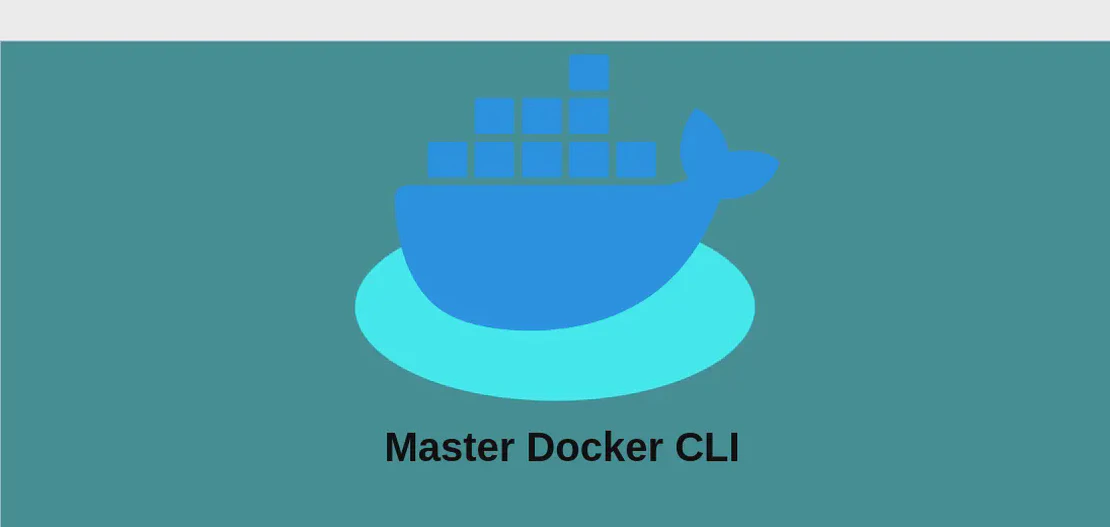How to use the command 'ppmtolj' (with examples)
The ppmtolj command is a versatile utility used in the conversion of Portable Pixmap (PPM) files to HP LaserJet Printer Command Language (PCL) 5 Color format files. This command is useful for users who need to translate image files into a format suitable for printing on HP LaserJet printers. PCL files are a widely-used format because they provide substantial control over text and graphics, offering flexibility and high-quality output. The following use cases demonstrate the capabilities and syntactical structure of the ppmtolj command to help users effectively utilize it in various scenarios.
Use case 1: Convert a PPM file to an HP LaserJet PCL 5 Color file
Code:
ppmtolj path/to/input.ppm > path/to/output.lj
Motivation:
This use case serves the core function of ppmtolj, which is to convert image files from the PPM format to the HP LaserJet PCL 5 Color format. Users often require this conversion when they need to prepare digital images for printing on HP LaserJet printers, which accept PCL files as input. By converting PPM files to PCL, users ensure compatibility with these printers, enabling them to leverage the printing capabilities efficiently.
Explanation:
ppmtolj: The command responsible for translating a PPM file into a LaserJet-friendly PCL 5 Color format.path/to/input.ppm: The path to the source PPM file that needs to be converted. This file contains the original image in the Portable Pixmap format.>: This redirects the standard output from theppmtoljcommand to a specified file.path/to/output.lj: The path to the destination file where the resulting PCL 5 Color file will be saved. The “.lj” extension is typical for files intended for LaserJet printers but can be adjusted as needed.
Example output:
After executing the command, the resulting file output.lj is a PCL 5 Color file that contains a print-ready version of the original image, tailored for compatibility with HP LaserJet printers.
Use case 2: Apply a gamma correction using the specified gamma value
Code:
ppmtolj -gamma gamma path/to/input.ppm > path/to/output.lj
Motivation:
Gamma correction is a crucial step in image processing that adjusts the luminance levels of an image. This is particularly important in the context of printing, where the perceived brightness of an image can greatly impact print quality. By using gamma correction, users can ensure that the images look consistent across different display devices and prints, highlighting details that might otherwise be lost or too stark.
Explanation:
ppmtolj: The command used for converting PPM files to PCL format.-gamma: An option that specifies the application of gamma correction. Gamma correction is an automated adjustment to the luminance of an image to suit print needs.gamma: The gamma value itself, which determines the degree of correction. A value greater than 1.0 will darken the image, while a value less than 1.0 will lighten it.path/to/input.ppm: The file path to the PPM image that will undergo conversion and gamma correction.>: Redirects output to the target file.path/to/output.lj: The destination file for the PCL 5 Color image after processing.
Example output:
The output.lj file will exhibit adjusted brightness levels based on the gamma correction specified. This ensures the printed image maintains visual fidelity and balanced exposure when produced by a LaserJet printer.
Use case 3: Specify the required resolution
Code:
ppmtolj -resolution 75|100|150|300|600 path/to/input.ppm > path/to/output.lj
Motivation:
Specifying a resolution is crucial in controlling the detail and clarity of a printed image. Different printing tasks require different resolutions: lower resolutions for draft prints to save ink and time, and higher resolutions for professional-quality prints where detail and precision are paramount. This capability allows users to tailor their output precisely to their needs.
Explanation:
ppmtolj: Converts the PPM file into a LaserJet-compatible format.-resolution: An option that allows users to specify the desired dots-per-inch (DPI) resolution for the output file.75|100|150|300|600: The potential resolution values, allowing users the flexibility to choose depending on their desired quality and print capabilities. For example, a resolution of 300 is often used for high-quality images, providing a good balance between detail and file size.path/to/input.ppm: Points to the original PPM file that is being converted.>: Redirects the command output to the specified file.path/to/output.lj: The location where the resultant PCL 5 Color file will be saved.
Example output:
Following execution, the output.lj file will be created with the specific resolution setting. The choice of resolution affects the print quality and detail, allowing users to adapt their prints to match the necessary requirements, such as fine art prints or quick drafts.
Conclusion:
The ppmtolj command offers users powerful options for converting images prepared in the PPM format into a PCL 5 Color format suitable for HP LaserJet printers. Whether adjusting the gamma for optimal brightness, choosing the proper resolution for varying print needs, or simply converting formats for compatibility, ppmtolj plays an essential role in effective image processing and printing workflows. These examples illustrate how to harness its full potential to facilitate high-quality printed output tailored to individual requirements.