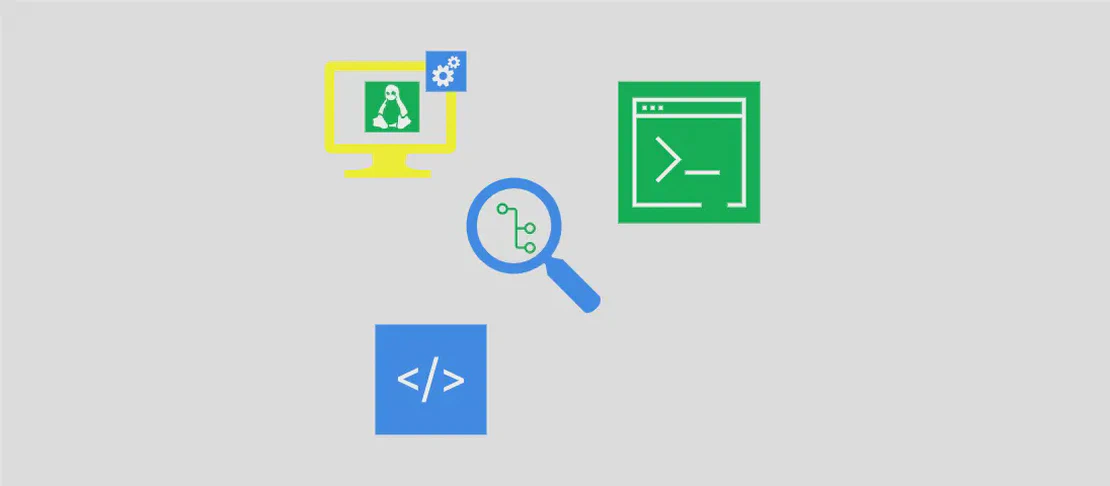How to use the command 'psping' (with examples)
- Windows
- December 25, 2023
The ‘psping’ command is a ping tool that includes TCP ping, latency, and bandwidth measurement. It can be used to test the connection between two hosts and measure the response time and throughput.
Use case 1: Ping a host using ICMP
Code:
psping hostname
Motivation: This use case is useful when you want to check if a host is reachable and measure the round-trip time using the ICMP protocol.
Explanation:
- ‘psping’ is the command name.
- ‘hostname’ is the IP address or hostname of the target host to ping.
Example output:
Ping statistics for 192.168.1.1:
Sent = 4, Received = 4, Lost = 0 (0% loss),
Approximate round trip times in milliseconds:
Minimum = 1ms, Maximum = 1ms, Average = 1ms
Use case 2: Ping a host over a TCP port
Code:
psping hostname:port
Motivation: This use case is useful when you want to check if a specific TCP port on a host is open and measure the round-trip time.
Explanation:
- ‘psping’ is the command name.
- ‘hostname’ is the IP address or hostname of the target host to ping.
- ‘port’ is the TCP port number to use for the ping.
Example output:
Tcping to 192.168.1.1:80:
4 probes sent.
4 successful, 0 failed.
Minimum: 0ms, Maximum: 1ms, Average: 0ms
Use case 3: Specify the number of pings and perform it quietly
Code:
psping hostname -n pings -q
Motivation: This use case is useful when you want to specify the number of pings to be sent and receive a quiet output without unnecessary details.
Explanation:
- ‘psping’ is the command name.
- ‘hostname’ is the IP address or hostname of the target host to ping.
- ‘-n pings’ is an optional argument to specify the number of pings to be sent.
- ‘-q’ is an optional argument to enable quiet mode, which suppresses detailed output.
Example output:
Ping statistics for 192.168.1.1:
Sent = 10, Received = 10, Lost = 0 (0% loss),
Use case 4: Ping the target over TCP 50 times and produce a histogram of the results
Code:
psping hostname:port -q -n 50 -h
Motivation: This use case is useful when you want to ping a host over a specific TCP port, send a specific number of pings, and generate a histogram of the results.
Explanation:
- ‘psping’ is the command name.
- ‘hostname’ is the IP address or hostname of the target host to ping.
- ‘port’ is the TCP port number to use for the ping.
- ‘-q’ is an optional argument to enable quiet mode, which suppresses detailed output.
- ‘-n 50’ is an optional argument to specify the number of pings to be sent.
- ‘-h’ is an optional argument to enable histogram mode, which shows a distribution of the results.
Example output:
Ping statistics for 192.168.1.1:80:
Sent = 50, Received = 50, Lost = 0 (0% loss),
Ping response time (ms):
0 - 1 : 41.82% |****
1 - 2 : 24.49% |****
2 - 3 : 10.20% |**
3 - 4 : 4.08%
4 - 5 : 4.08%
5 - 6 : 4.08%
6 - 8 : 2.04%
8 - 10 : 4.08%
10 - 20 : 4.08%
20 - 30 : 0.00%
30 - 40 : 0.00%
40 - 50 : 2.04%
Use case 5: Display usage information
Code:
psping /?
Motivation: This use case is useful when you want to quickly check the command’s syntax and available options.
Explanation:
- ‘psping’ is the command name.
- ‘/?’ is an argument used to display the usage information.
Example output:
Usage: psping [-n count] [-i interval] [-w timeout] [-q] [-r] [-h] [-b size] [-L size] [-t] [-4] [-6] target [ port]
-n count Number of pings to send.
-i interval Delay between pings in milliseconds.
-w timeout Timeout in milliseconds to wait for each reply.
-q Quiet: only display output at end (summary).
-r Wait for reply from remote host indefinitely.
-h Histogram of round-trip times.
-b size TCP/UDP buffer size.
-L size Location of test file.
-t Ping the specified target until stopped.
-4 Force using IPv4.
-6 Force using IPv6.
Conclusion:
The ‘psping’ command is a versatile tool for testing connectivity and measuring network performance. It allows you to ping hosts using ICMP or TCP, specify the number of pings, quiet the output, and produce a histogram of the results. Use ‘psping /?’ for detailed usage information.