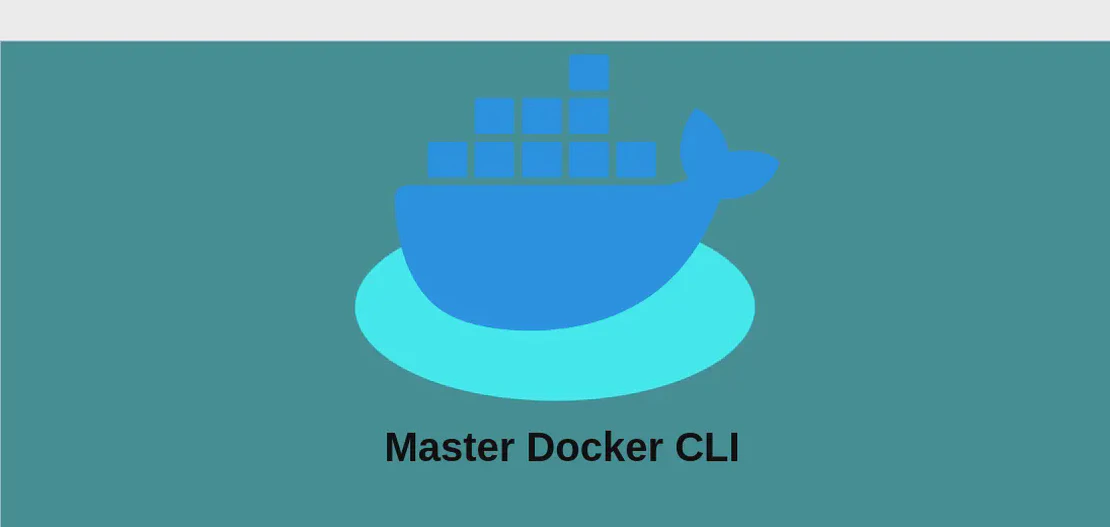How to Use the Command 'qrttoppm' (with examples)
The qrttoppm command is a utility within the Netpbm suite of graphics tools, specifically designed for converting QRT (Quick Ray Tracer) files into PPM (Portable Pixmap) images. This conversion is particularly useful for users needing to transform a ray-traced output, which is suitable for graphical representation, into a more universally accepted image format. PPM is widely supported by many image viewing and editing software, making it an ideal file type for further manipulation, presentation, or analysis.
Use Case 1: Convert a QRT File to a PPM Image
Code:
qrttoppm path/to/file.qrt > path/to/image.ppm
Motivation:
Imagine you are a graphic designer or a digital artist working on a complex 3D scene using ray tracing software. You export your work as a QRT file due to the software’s compatibility. However, when you try to share your work with colleagues or clients who lack the specific software to open QRT files, you face a challenge: how can they easily view the image without installing additional software? Here, qrttoppm comes to the rescue. By converting your QRT file to a PPM image format, you ensure that your work can be quickly accessed through a wide array of image viewers and editors that support PPM files, thus bridging the compatibility gap and facilitating more straightforward collaboration and presentation.
Explanation for Every Argument:
qrttoppm: This is the command that triggers the conversion process from a QRT file to a PPM image format. It is a part of the larger Netpbm package, which includes several tools for manipulating graphics files.path/to/file.qrt: This argument specifies the path to your source QRT file. The QRT format originates from ray-tracing programs, and this file acts as the input for the conversion process. It’s crucial to ensure this path is correct so thatqrttoppmcan locate and read the file accurately.>: The greater-than symbol is a shell redirection operator. It takes the output of theqrttoppmcommand and redirects it to a file or another location instead of showing it on the terminal output. This operator effectively helps to save the converted PPM image to a specified file rather than displaying it as plain text in the terminal.path/to/image.ppm: This is the destination path and file name where the resultant PPM image will be saved. It is important to include the.ppmextension as it denotes the file format, ensuring that the output is handled correctly by PPM-compatible applications.
Example Output:
When successfully executed, you will not get a message or error output in the terminal, reflecting typical Unix-style program behavior in a case of success. The designated PPM file at path/to/image.ppm will contain a visual representation of what was initially encapsulated in the QRT file. This PPM file is now accessible to viewers and editors that are PPM compliant, allowing you or others to open, view, and modify it as needed.
Conclusion:
The qrttoppm command provides a straightforward solution for converting QRT files into the more versatile PPM image format. This functionality is particularly beneficial for individuals in visual fields like digital art and graphic design where proprietary ray-traced images need to be shared or edited in more universally accepted formats. By understanding the command and its arguments, users can ensure seamless file interoperability and maintain a smooth workflow across different systems and software environments.