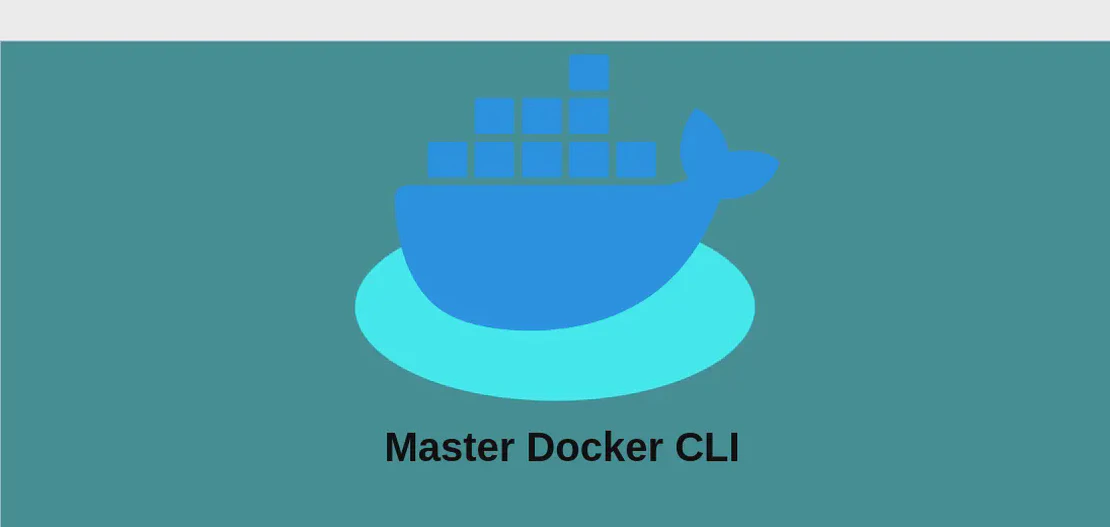How to Use the Command 'reg' (with Examples)
- Windows
- December 17, 2024
The Command-Line utility ‘reg’ is a tool provided by Windows to manage and interact with the Windows registry, a critical component of the operating system that stores low-level settings. This command allows users to add, remove, edit, and query keys and values within the Windows Registry, playing an essential role in administrative tasks and system configuration.
Use case 1: Execute a Registry Command
Code:
reg command
Motivation for using the example: Executing a registry command is a general method to perform a given task that manages the registry settings on a Windows system. It acts as the base form of interacting with, modifying, or inspecting the registry, especially useful for system administrators.
Explanation:
reg: Stands for “registry,” indicating that the command pertains to operations within the Windows registry.command: Represents the specific action you want to carry out, such as adding, deleting, or querying keys or values in the registry.
Example output: Executing a specific command might not produce immediate output visible to the user, indicating the operation completed successfully. However, incorrect syntax or permission issues will trigger error messages, specifying what went wrong or what needs correction.
Use case 2: View Documentation for Adding and Copying Subkeys
Code:
tldr reg add|copy
Motivation for using the example: Understanding how to add or copy subkeys contributes significantly to registry management by allowing users to replicate, create, or manage registry configurations efficiently, avoiding potential errors.
Explanation:
tldr: A simplified manual page reader showcasing concise documentation to aid in quick understanding or memory refreshment for commands.reg: Indicates that the following pertains to the ‘reg’ command-set.add|copy: Specifies the functions ‘add’ or ‘copy’, relevant for modifying the registry, by either creating new subkeys or duplicating existing ones.
Example output: Displays a brief guide on the syntax and usage of the ‘add’ and ‘copy’ commands, providing examples and explanations within the terminal to assist with real-time task completion.
Use case 3: View Documentation for Deleting Keys and Subkeys
Code:
tldr reg delete|unload
Motivation for using the example: Deleting and unloading keys/subkeys is crucial for maintaining an efficient registry, removing obsolete or erroneous entries which might impair system performance or reflect uninstalled software incorrectly.
Explanation:
tldr: Refers to the brief manual page viewer.reg: Tells the system you are seeking help related to the registry commands.delete|unload: Focuses on removing keys from the registry (‘delete’) or detaching a specified key (‘unload’) from the registry.
Example output: Provides accessible documentation about removing certain registry entries, emphasizing syntax, common uses, or typical errors, preparing users to implement these commands effectively.
Use case 4: View Documentation for Searching, Viewing, and Comparing Keys
Code:
tldr reg compare|query
Motivation for using the example: These operations pertain to checking existing settings, confirming changes, or investigating issues by comparing between two sets of registry keys, maximizing precision when configuring or troubleshooting systems.
Explanation:
tldr: Instructs to retrieve a concise, user-friendly documentation regarding command usage.reg: Specifies that registry command help is being solicited.compare|query: Emphasizes identifying differences or understanding current configurations through either the ‘compare’ or ‘query’ functions.
Example output: Yields straightforward guidelines for accessing current settings or understanding registry configurations through examples on how ‘compare’ and ‘query’ are executed.
Use case 5: View Documentation for Exporting and Importing Registry Keys not Preserving Key Ownerships and ACLs
Code:
tldr reg export|import
Motivation for using the example: Exporting and importing registry keys becomes essential for backing up or replicating configurations across different systems. Notably, this operation doesn’t preserve key ownerships or Access Control Lists (ACLs), which may be critical information for system contexts.
Explanation:
tldr: Directs you to retrieve summarized guidance effectively.reg: Associates instructions with registry command practices.export|import: Points at saving registry keys to a file (’export’) or adding them back to the registry from a file (‘import’).
Example output: Portrays indicative instructions for exporting or importing registry keys, clarifying the lack of preservation for ownerships and ACLs through simple examples.
Use case 6: View Documentation for Saving, Restoring Registry, and Unloading Keys Preserving Key Ownerships and ACLs
Code:
tldr reg save|restore|load|unload
Motivation for using the example: Preserving security descriptors during operations ensures the integrity of permissions and user rights, which is crucial when transferring or restoring sensitive information across systems.
Explanation:
tldr: Requests compact help documentation to streamline command understanding.reg: Denotes the upcoming instruction is related to registry commands.save|restore|load|unload: Covers comprehensive processes for saving, loading, or restoring keys while maintaining integrity of security definitions, supporting safe registry management.
Example output: Presents efficient instructional data for properly saving, restoring, unloading, or reloading registry keys, considering ownerships and ACLs contexts via practical examples.
Use case 7: Display Help
Code:
reg /?
Motivation for using the example: Accessing on-the-spot help is advantageous while scripting or troubleshooting, providing users with immediate access to syntax and functionality details across reg command components.
Explanation:
reg: Refers to the Windows registry command-line tool./?: Triggers the built-in help function, giving an overview of available commands and a brief about their syntactic application.
Example output: Outputs a help summary, listing available commands and succinct explanations, vital for quick referencing during tasks requiring registry manipulation.
Use case 8: Display Help for a Specific Command
Code:
reg command /?
Motivation for using the example: Targeted help for specific commands reduces time spent identifying correct syntax, optimizing productivity for specific registry modifications or diagnostics.
Explanation:
reg: Pertains to the command-line registry management utility.command: The specific subcommand for which help is desired, such as ‘add’, ‘delete’, etc./?: Elicits the help function for the selected command, displaying syntax details relevant only to the subcommand chosen.
Example output: Displays detailed help text regarding the chosen registry command, covering available options, expected inputs, and subtleties, preparing users for proficient execution of tasks.
Conclusion
The ‘reg’ command is a profound tool for managing the intricacies of the Windows registry, essential for administering and configuring Windows systems. Through varied subcommands and guidance provided by help functionalities, users can navigate, modify, and maintain registry keys and values, ensuring a robust and smoothly running operating system. Understanding each use case ensures comprehensive registry management, vital for both system administrators and advanced users.