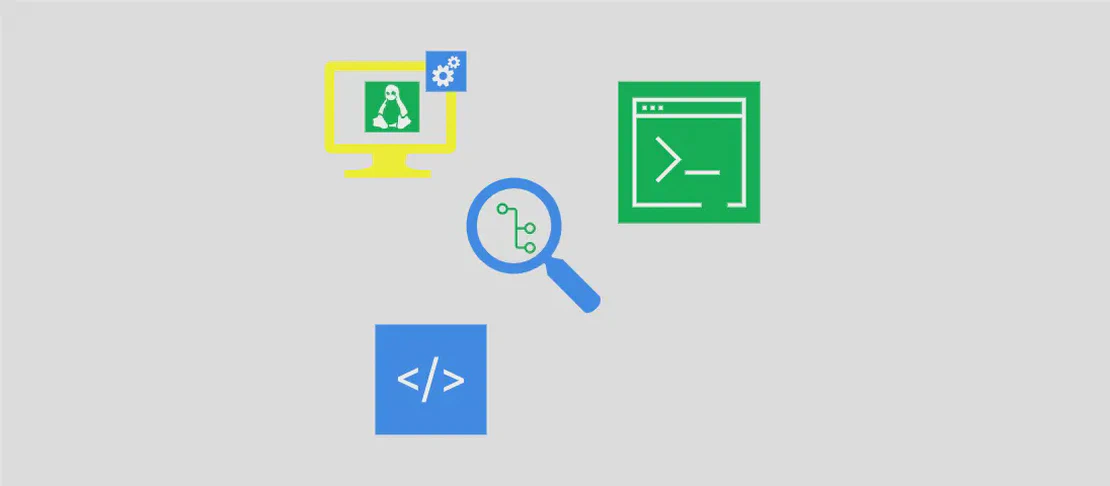w32tm Command Examples (with examples)
- Windows
- November 5, 2023
Example 1: Show the current status of time synchronization
w32tm /query /status /verbose
Motivation
The motivation for checking the current status of time synchronization is to ensure that the clock on the system is synchronized correctly with a reliable time source. This is important for various operations such as logging, authentication, and network communication, where accurate timekeeping is crucial.
Explanation
/query /status: This command queries the status of the w32time service./verbose: This option provides detailed information about the time synchronization status.
Example Output
Leap Indicator: 3(last minute has 61 seconds)
Stratum: 2 (secondary reference - syncd by (S)NTP)
Precision: -6 (15.625ms per tick)
Root Delay: 0.0816975s
Root Dispersion: 0.0355225s
ReferenceId: 0xABCDEF01 (source IP: 172.16.1.1)
Last Successful Sync Time: 01/20/2022 12:34:56
Source: time_server.domain.com
Poll Interval: 10 (1024s)
Example 2: Show a time offset graph against a time server
w32tm /stripchart /computer:time_server
Motivation
The motivation for using this example is to visually analyze the time offset between the local system and a specific time server. This helps in identifying any significant time discrepancies and ensures accurate time synchronization.
Explanation
/stripchart: This option generates a stripchart showing the time offset graphically./computer:time_server: This argument specifies the name or IP address of the time server to compare against.
Example Output
Local machine offset:
- +0.0059465s (2022-01-20T12:34:55.2402378Z)
- +0.0019733s (2022-01-20T12:34:56.5122757Z)
- +0.0040362s (2022-01-20T12:34:57.7843136Z)
...
- +0.0020485s (2022-01-20T12:36:52.6237511Z)
Example 3: Show an NTP reply from a time server
w32tm /stripchart /packetinfo /samples:1 /computer:time_server
Motivation
The motivation for using this example is to obtain detailed packet information and an NTP reply from a specific time server. This allows for analyzing the network communication and the quality of the time synchronization.
Explanation
/stripchart: This option generates a stripchart showing the packet information./packetinfo: This option includes packet details such as response time, packet size, and more./samples:1: This argument specifies the number of samples to collect (in this case, one sample)./computer:time_server: This argument specifies the name or IP address of the time server to query.
Example Output
NTP packet details:
- [Response] Mode: 4 (Server)
Stratum: 2 (Secondary reference - syncd by (S)NTP)
Reference Clock ID: 0xABCDEF01
Precision: -6 (15.625ms per tick)
Root Delay: 0 (0.0000000s)
Root Dispersion: 0 (0.0000000s)
Reference Timestamp: 01/20/2022 12:34:56
Origin Timestamp: 01/20/2022 12:34:57
Receive Timestamp: 01/20/2022 12:34:57
Transmit Timestamp: 01/20/2022 12:34:58
Destination Timestamp: 01/20/2022 12:35:01
Signature: None
Example 4: Show the state of the currently used time servers
w32tm /query /peers
Motivation
The motivation for checking the state of the currently used time servers is to verify the connectivity and synchronization status with the configured time sources. This ensures that the system is accurately synchronized with reliable time servers.
Explanation
/query /peers: This command queries the state of the currently used time servers.
Example Output
Peer: time_server_1
State: Active
Time Remaining: 82347.2867528s (27.2h)
Mode: 3 (Client)
Stratum: 1 (primary reference - syncd by radio clock)
PeerPoll Interval: 10 (1024s)
HostPoll Interval: 10 (1024s)
Peer: time_server_2
State: Active
Time Remaining: 82341.2784476s (27.2h)
Mode: 3 (Client)
Stratum: 2 (secondary reference - syncd by (S)NTP)
PeerPoll Interval: 10 (1024s)
HostPoll Interval: 10 (1024s)
Example 5: Show configuration of the w32time service (run in elevated console)
w32tm /query /configuration
Motivation
The motivation for checking the configuration of the w32time service is to verify the settings and parameters that affect time synchronization. This helps in troubleshooting issues related to time synchronization or making necessary modifications.
Explanation
/query /configuration: This command retrieves the configuration settings of the w32time service.
Example Output
[Configuration]
EventLogFlags: 2 (Local)
AnnounceFlags: 10 (Local, Reliable)
TimeJumpAuditOffset: 28800 (8 hours)
MinPollInterval: 6 (64s)
MaxPollInterval: 10 (1024s)
MaxNegPhaseCorrection: 172800 (48 hours)
MaxPosPhaseCorrection: 172800 (48 hours)
MaxAllowedPhaseOffset: 300 (5 minutes)
FrequencyCorrectRate: 4 (16ppm)
PollAdjustFactor: 6 (64s)
LargePhaseOffset: 50000000 (89.8ms)
SpikeWatchPeriod: 900 (15.0s)
HoldPeriod: 5
PhaseCorrectRate: 1
UpdateInterval: 100
Example 6: Force time resynchronization immediately (run in elevated console)
w32tm /resync /force
Motivation
The motivation for forcing time resynchronization immediately is to manually trigger the time synchronization process on the system. This can be useful in situations where the system clock has drifted significantly or when an immediate time correction is required.
Explanation
/resync: This command requests the w32time service to initiate a time resynchronization./force: This option ensures that the time resynchronization occurs immediately, overriding any time constraints or delays.
Example Output
The command completed successfully.
Example 7: Write w32time debug logs into a file (run in elevated console)
w32tm /debug /enable /file:path\to\debug.log /size:10000000 /entries:0-300
Motivation
The motivation for enabling debug logs and writing them into a file is to troubleshoot time synchronization issues by capturing detailed information about the w32time service’s operations and interactions. The debug logs provide insights into the underlying processes and can be used for further analysis.
Explanation
/debug /enable: This command enables the debug mode for the w32time service./file:path\to\debug.log: This argument specifies the file path where the debug logs should be written./size:10000000: This argument sets the maximum size of the log file (e.g., 10 MB)./entries:0-300: This argument sets the number of entries to keep in the log file (e.g., from entry 0 to 300).
Example Output
Debug logs are enabled and being written to "C:\path\to\debug.log".